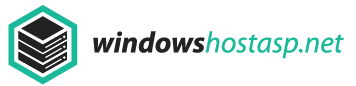Internal server error 500 is a page that is often faced by web visitors. This problem is often happened in WordPress platform, although in general can be happened in any web platform. Because that, many beginners in WordPress confusion when faced with this problem.
To resolve this error, it takes calmness and patience, because you have to look one by one point that cause this error. I believe this problem can be fixed if we could find the cause.
Causes Internal Server Error in WordPress
As already mentioned earlier, this problem is not only limited to WordPress, but more global and associated with a server configuration error. Because of its general, the error code 500 as an internal server error implication does not provide enough information about where it came from, and searching for the cause is like looking for a needle in the hay. But do not worry, by understanding the WordPress character, specifically the problem of internal server error is usually caused by several things, including relating to a malfunction in the plugin and theme, misconfiguration or error .htaccess files (or it could be corrupted files), and the memory limitation problem (usually related to the PHP memory limit). Often the problems encountered an internal server error only when access to the admin dashboard (wp-admin); whereas fronted page is fine.
How to Fix Internal Server Error in WordPress
Check .htaccess File
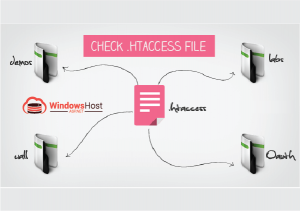
After you rename the .htaccess file, try to re-access your web page, see if the problems can be overcome. If the problem can be resolved with these steps, then shouted, jumping, may also be salto but not to disturb the neighbors. Before you move to other page, make sure that you go to Settings »permalinks and click the save button. This will generate a new .htaccess file to rewrite the rules of right and ensure that the page posts do not directed to 404.
If this step does not work for you, it means you are not allowed to leave this article before finished reading it, let see other steps.
Increase PHP Memory Limit

Open wp-config.php file located in the root directory of your site and then enter the following code,
define ('WP_MEMORY_LIMIT', '64M');But if you only look at the problem of internal server error occurs when you try to log into wordpress admin or happens when you upload an image to the administrator (wp-admin), maybe you can do the following way,
- Create an empty file with the name php.ini
enter the following code
memory = 64MB
- Then save.
- Upload to / wp-admin / using FTP or something that you can use to access this directory.
Increase the memory limit may resolve your problem, but this will only happen for a while. Because there are some things that will make the memory limit fatigue server again. This usually occurs because of a bad plugin code or even because of the theme code structure that does not function well. If this happens, you better ask your Hosting Administrator to see the server logs, this will help you get a proper diagnosis.
Ok, if the above steps can not resolve your problem, go see following exposure.
Deactivated All Plugin Site

If disabling the plugin can resolve the problem, it means that there are one or more plugins that create an internal server error occurs on your site. To find out you can simply activate the plugins one by one until you find the plugin that causes the error occurs. If you’ve found it, remove the plug-in and if you want to participate in developing the company’s plugins, you can immediately report it to the plugin author.
Upload Re Core Files

Ask Hosting Service Providers
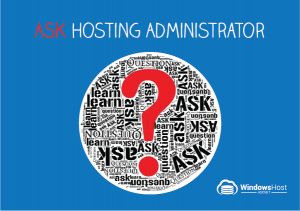
Hopefully the above steps can help you and most importantly, you do not to have to do the last step. Please share this article if you feel the advantages.